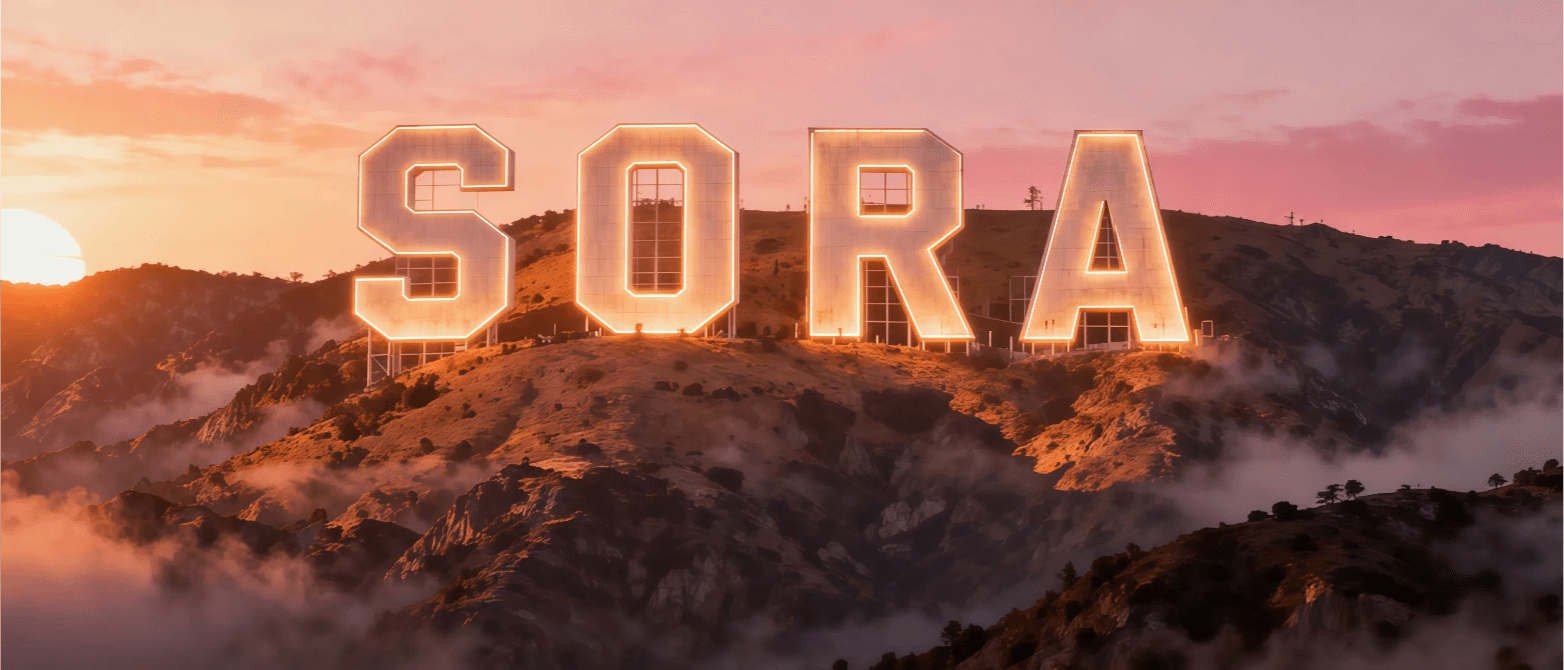Animate Your Photos: Turn Still Images into Living Moments with Evoke
Transform any photo into a captivating short video with a single tap. Using Evoke’s powerful AI video generation, you can create everything from a playful “rose & pistol” comic effect to a sophisticated art gallery showcase of your portrait. No editing skills are needed. It’s fast, optimized for social media, and the ultimate tool for creative self-expression and viral-ready posts.
Why Turn Your Photos into Viral-Ready Videos?
In a sea of content, short, stylized video clips are what stop the scroll. They grab attention, boost engagement, and tell a memorable story in seconds. With just one image, you can add cinematic flair, playful props, or an elegant gallery-style animation. Evoke makes it easy to convert everyday photos into polished, shareable micro-videos without the complexity of traditional editing software.
Unlock Cinematic Animations with Evoke's AI
Evoke’s AI video generator breathes life into still images with natural, expressive motion. Key capabilities include:
- Subtle Facial Animation: Watch your photos come alive with blinking, gentle smiles, and realistic eye movements.
- Dynamic Backgrounds: Add a professional touch with ambient motion, like a soft camera pan or a shimmer of light.
- Natural Expressions: The AI creates gentle emotional shifts that stay true to the original subject.
- Creative Action Templates: Choose from a library of cinematic loops that keep your subject's identity perfectly consistent.
Powered by Google Gemini 2.5 Flash Image (“Nano Banana”), Evoke preserves every detail of the original photo. AI video clips are generated in just 30–40 seconds, while standard photo enhancement takes about 10 seconds. Core features like Enhance and AI Portrait are free to use. Evoke is currently available for Android on Google Play.
From a Single Photo to a Viral Clip: Two Creative Examples
These two demo clips showcase the incredible range of styles you can achieve:
- Comic “Rose & Pistol” Effect: A fun, stylized animation where the subject winks and interacts with a rose. It’s bold, colorful, and perfect for grabbing attention.
- Art Museum Showcase: Your portrait is elegantly displayed in a virtual gallery, with subtle camera movements that create a premium, editorial feel.
Use these templates as a launchpad for your creativity. Go for the stylized fun of the “Rose & Pistol” effect for your next Reel or TikTok, or choose the elegant gallery look to elevate your profile and campaigns.
Demo Videos
The videos below are referenced in the article and will be available in the final published post.
Your 5-Step Guide to Animating Photos with Evoke
- Choose a High-Quality Photo
- Start with a sharp, well-lit image. Minimal motion blur is ideal.
- JPEG or PNG formats work perfectly. Higher resolution gives the AI more detail to create stunning results.
- Open Evoke and Select "AI Video" (Animate)
- Browse the templates and pick one that fits your vision. Try “Comic Rose Pistol” for something fun or “Art Museum Gallery” for a touch of class.
- Frame Your Shot and Preview
- For best results, keep the subject’s eyes and mouth centered in the frame.
- Use subtle motion for portraits and more dynamic effects for action-oriented scenes.
- Process and Review Your Animation
- Your AI-generated video will be ready in about 30–40 seconds.
- If the motion feels too intense, simply re-run it with a gentler template or adjust the crop.
- Export and Share Your Creation
- Export your video as an MP4 for universal compatibility.
- Short, 5–10 second loops are perfect for social media and feel more premium.
Pro Tips for Jaw-Dropping AI Animations
- Enhance First: Use Evoke’s Enhance tool to sharpen details and improve clarity before animating. A clean input guarantees a better output.
- Master Light and Color: Even lighting creates clean edges. For comic effects, boost the contrast and saturation to make your video pop.
- Match Motion to Mood: Subtle motion is perfect for the elegant gallery style, while bolder movements are great for the fun, comic-book vibe.
- Focus on the Eyes: Keep the eyes sharp and well-lit. They are the anchor of any great portrait animation.
- Keep it Short and Sweet: 5–10 second loops are highly replayable and feel more polished.
Where These Animated Effects Shine
- Social Media Challenges: Jump on trends with the eye-catching rose effect or a stunning gallery reveal.
- Reels, TikToks, and Shorts: Create quick, stylized edits that loop perfectly and stand out on mobile feeds.
- Event Invitations: Turn a simple portrait into a cinematic teaser for your next event.
- Brand and Creator Content: Use the gallery-style showcase to create a premium, editorial vibe for your promotions.
How Evoke Supercharges Your Creative Workflow
Evoke is an all-in-one creative suite:
- Enhance: Restore sharpness and detail in seconds (free core feature).
- Descratch: Repair old, scanned photos by removing physical damage.
- Colorize: Bring black-and-white images to life with realistic color.
- AI Photo (Portraits): Generate consistent character variations in just 3–5 seconds.
- AI Video (Animate): Turn your final image into a living, loopable moment in 30–40 seconds.
Built on Google Gemini 2.5 Flash Image, Evoke ensures your subject’s identity and style remain consistent across every step. You can enhance, stylize, and animate without ever leaving the app—no professional skills required.
Ready to Bring Your Photos to Life?
Download Evoke for Android on the Google Play Store, upload your favorite photo, and try the Animate (Dream Film) feature today. Start with a subtle expression change, then experiment with our cinematic templates. You'll be creating stunning, shareable videos in minutes.
Frequently Asked Questions
How long does it take to animate a photo with Evoke?
Most AI Video animations are generated in 30–40 seconds. Photo enhancement takes about 10 seconds per image, and AI Portrait generation takes 3–5 seconds.
Are there any free features?
Yes! The Enhance and AI Photo (AI Portrait) features are free to use. We also offer a selection of free AI Filters and AI Video templates. Full access to our premium library is available with a subscription.
What devices does Evoke support?
Evoke is currently available for Android on the Google Play Store. An iOS version is planned for the future.
What are the best images to use for animation?
For the best results, use clear, well-lit JPEG or PNG files. Higher-resolution images (including 4K) are fully supported and produce more detailed animations.
How can I make my animations look more natural?
For portraits, stick to subtle motion and ensure the eyes are in focus. Always enhance your photo first for the cleanest result. Finally, choose a template that matches the mood of your photo—gentle loops for emotional shots and bolder motion for stylized looks.